Microsoft Windows can sometimes be frustrating, as it tends to try to be a little bit too smart for its own good. One example of this is when you’re using Windows search. When you attempt to search your Windows directories for a file containing a keyword – for example, “Christmas” – files that do not actually contain the word “Christmas” in their filenames, but do contain the word elsewhere within the file itself, will appear in your search results. For example, in a directory on my computer, here is a search for the word “Christmas”:
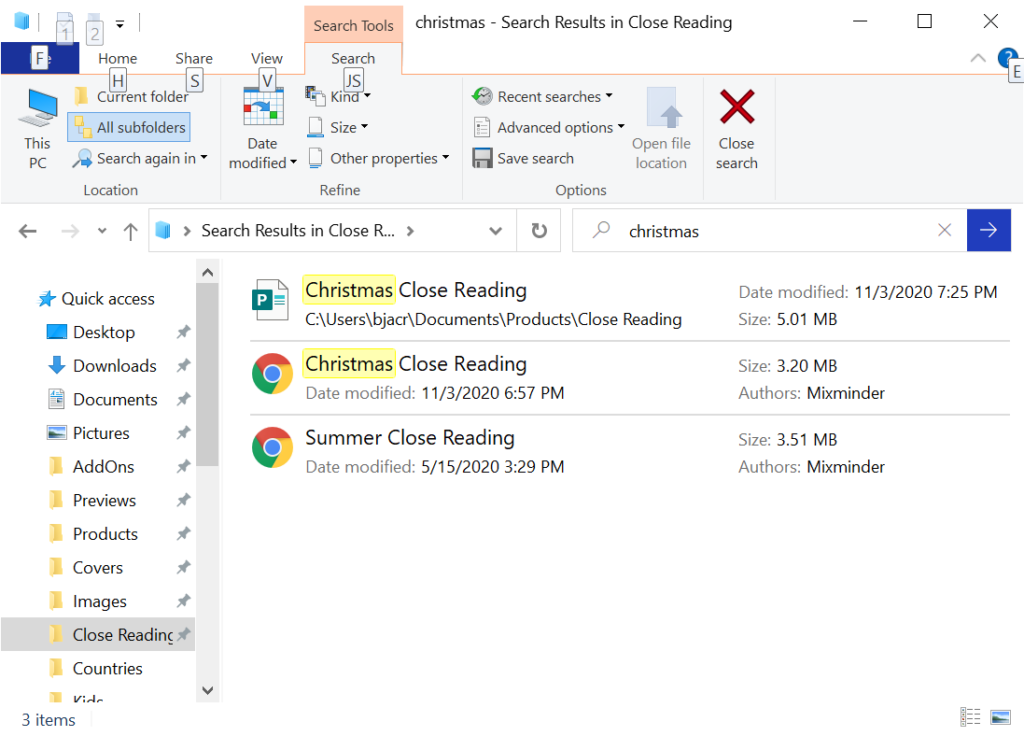
In my example, there are only three results, one of which does not contain the word Christmas in its title. But trust me, usually when I initiate a search like this, I get dozens of results, the vast majority of which are not useful to me! In order to find the result I need in such a search, it takes considerable effort to go through the files in the results to find the one I’m looking for.
By trial and error, I figured out how to get around this problem. If you type “filename:”, or even better, simply “name:” before your search, only the files with your keyword specified in their filenames will be included in the results. For example, here is a search for “name:Christmas”:
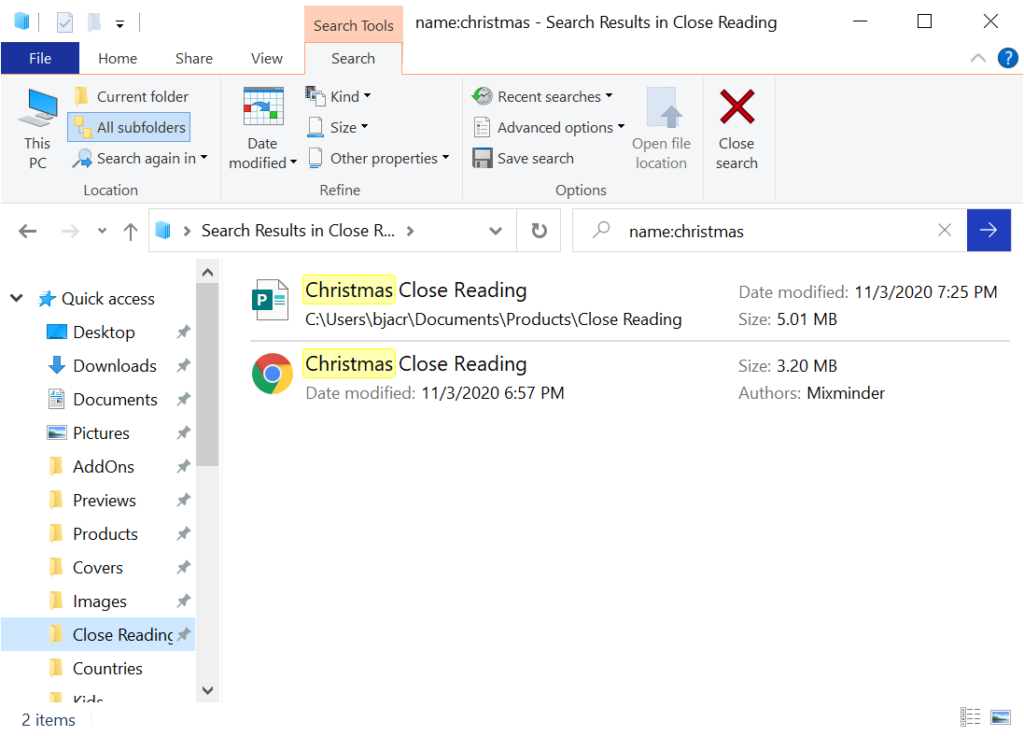
And that’s it! That’s how to search for a file with a specific keyword in its filename, and not a keyword that might be found anywhere within the file. And if you’re anything like me, with tons of different files on your computer, wading through such results can be very time-consuming.
I hope this helps you with your Windows searches!
